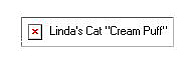
Page 1 | Page 2 | Page 3 | Page 4 | Page 5 | Page 6
Now it's time to use pictures!
The first thing you'll need is an image file, make sure you have your
image file in the same folder that you save this html document to. Like I said before, I
recommend using jpg's or gif files.Another thing, do not put too many picture on your
site, the more pictures, the longer it will take to view your web site when it's on the
internet. Ok, it's time to get started on using image files. Find a image file you would
like using for this example.
(Note: The ALT command places text inside the picture frame when a page is downloading or
if a viewer cannot view an image)
This is what those that do not see a graphic sees. Notice that you see Linda's Cat
"Cream Puff" that is what it is a picture of.
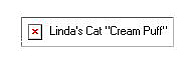
(This is a graphic not a broken image... I created this for the turorial)
--------------------------------------------------------------------------------
A Lesson to try!
| Untitled - Notepad |
| File Edit Search Help |
| <HTML> <HEAD> <TITLE>Using images</TITLE> </HEAD> <BODY BACKGROUND="http://YOUR_WEBPAGE_URL_HERE/myfile.jpg TEXT="pick a color"> <H1>I'm using my image files, wow!</H1> <IMAGE SRC="http://YOUR_WEBPAGE_URL_HERE/myfile.jpg" ALT="My Image" ALIGN=center> <P ALIGN=center> Type in alittle text here </P> </BODY> </HTML> |
--------------------------------------------------------------------------------
That should give you a nice little picture in the center of the screen and the picture you
chose as the background. The attribute align in the image tag was ALIGN=center, by
default, images are aligned to the left. Try using ALIGN=right or left also, it will place
your images to the right or left (As If you couldn't of guessed that already). If you see
a box with a little x in it, and no picture, you probably put the wrong file name in, or
it's not in the same folder as your html document or you wrote the code wrong somewhere..
-----------------------